Stop the Chaos: Why Smart File Organization in SharePoint and Teams Matters
Oct 03, 2025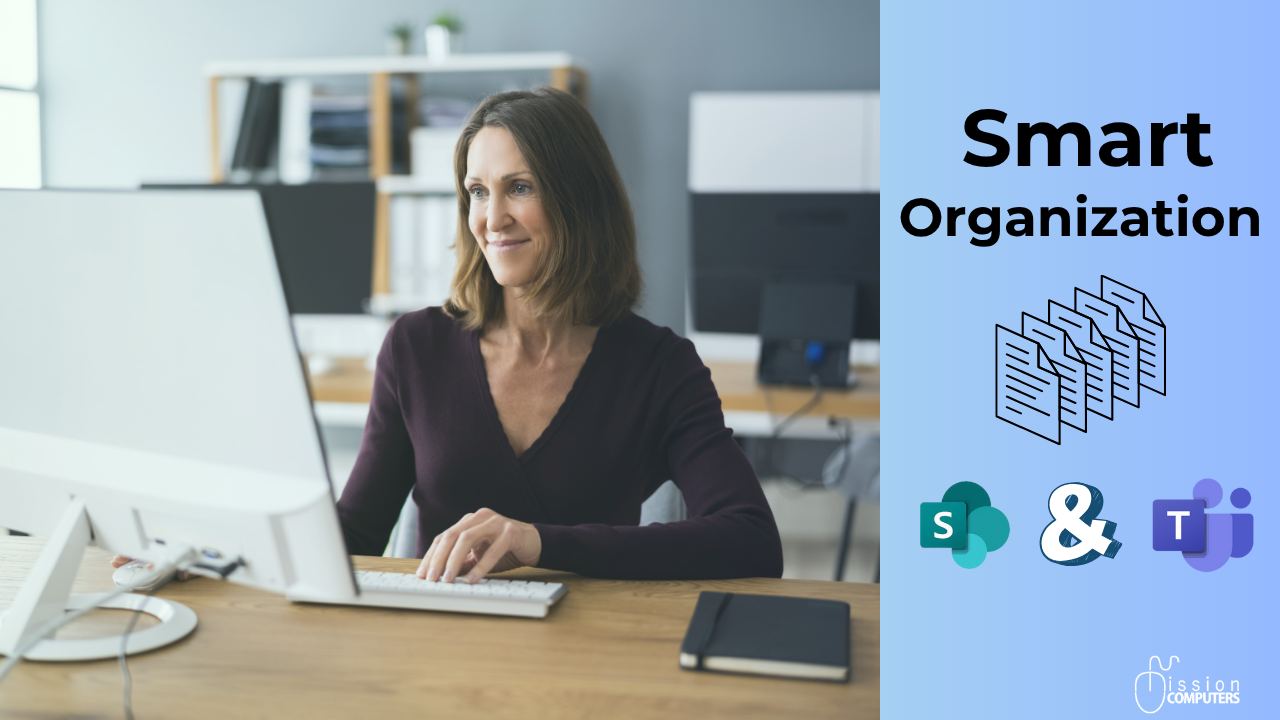
If your company is using a single SharePoint site stuffed with folders within folders, you’re not alone, but you might be creating a maze that’s hurting collaboration, clarity, and even security.
With Microsoft Teams and SharePoint, you’ve got powerful tools, but only if they’re set up to truly support the way people actually work.
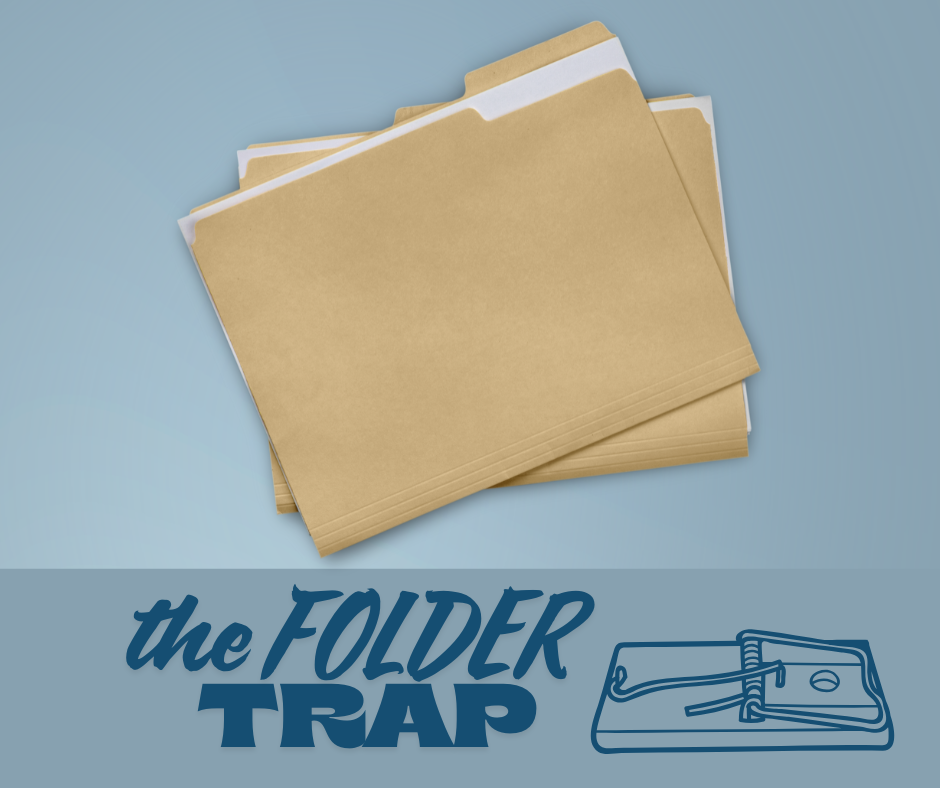
The Folder Trap: Why One Site Isn’t Enough
When every department, project, and role crams its files into one place, things get complicated, fast.
Deep folder hierarchies mean staff spend ages clicking, searching, and often just download a copy to their desktop out of frustration. That small workaround quickly leads to a big mess: now there are multiple versions floating around, no clear “source of truth,” and any updates or changes easily get lost.
Even worse?
When everyone reverts to their own way of organizing things, all the benefits of that shared system fly out the window.
Suddenly, no one’s sure where to look, what’s current, or who’s finished what.

Security Risk: What Happens When Files Leave the System
Letting users download files doesn’t just create confusion, it can open the door to serious security problems.
Once a document is outside Teams or SharePoint, it’s no longer protected by your organization’s permissions and policies. That file can be emailed anywhere, even accidentally.
Old files can linger with people who’ve changed roles or left the company, and audit trails become impossible.
Centralized access means security settings are always enforced; scattered downloads mean all bets are off.
Teams & SharePoint Done Right: Multiple Sites, Seamless Control
The better approach?
Use Teams and SharePoint the way they were designed:
-
Each Team creates its own SharePoint site behind the scenes. Organize major work areas, like departments or projects, into separate teams with their own SharePoint space.
-
Inside Teams, use channels to break out information for specific purposes or conversations, so everything is easy to find and doesn’t get lost in an ocean of unrelated folders.
-
Keep sensitive or high-importance files where permissions can be enforced, activity is tracked, and version history is kept. That means people work in the cloud, not on local copies.
With this approach, version control, co-authoring, and custom permissions all work as they should. No more guesswork or rework, just one reliable system, tailored to your business.
Simple Best Practices to Follow
-
Create separate Teams (and SharePoint sites) for each department, project, or role.
-
Use channels and clear, purposeful folder names rather than endless nesting.
-
Avoid forcing all files into folders, add metadata, tags, and custom views to sort and filter files swiftly.
-
Discourage downloading wherever possible; keep edits and collaboration in the Team or SharePoint system for better security and accountability.
-
Train and support your teams so everyone knows how (and why) to use the system.
The Bottom Line
Centralizing all company files on a single site might sound easy, but it’s a short-term fix with long-term headaches.
Organize by Teams, give each workgroup its space, and use SharePoint and Teams’ advanced features to keep information easy to find, easy to manage, and locked down when it needs to be.
The result?
Less confusion, fewer duplicate files, stronger security, and a more productive day for everyone.
Ready to get your files under control and make the most of your Microsoft systems?
Start by rethinking your structure.
